Let's get into the module "sales" . When the search box appears, click the button "empty" . Then select action from above "Sell" .
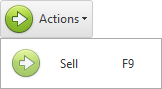
The automated workplace of the seller will appear.
![]() The basic principles of work in the automated workplace of the seller are written here.
The basic principles of work in the automated workplace of the seller are written here.
In order for the client to have a permanent discount, you can create a separate price list , in which prices will be lower than in the main price list. For this, copying price lists is even provided.
Then the new price list can be assigned to those customers who will purchase the item at a discount. During the sale, it remains only to choose a client .
![]() Here you can find out how to provide a one-time discount for a certain product in a receipt.
Here you can find out how to provide a one-time discount for a certain product in a receipt.
When you have added many products to the receipt, you can provide a discount on all products at once. Initially, the composition of the sale can be without specifying discounts.
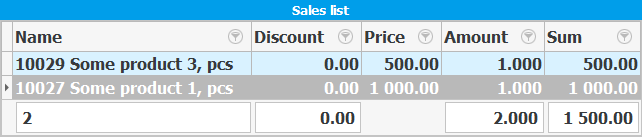
Next, we will use the parameters from the ' Sell ' section.
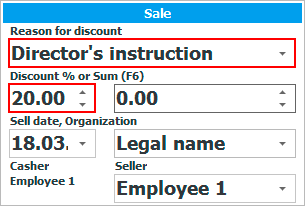
Select from the list the basis for granting a discount and enter the percentage of the discount from the keyboard. After entering the percentage, press the Enter key to apply the discount to all items in the receipt.

In this image, you can see that the discount on each item was exactly 20 percent.
It is possible to provide a discount in the form of a certain amount.
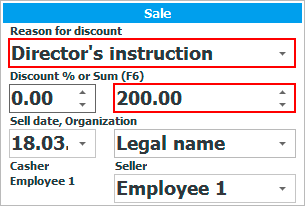
Select from the list the basis for granting a discount and enter the total amount of the discount from the keyboard. After entering the amount, press the Enter key so that the specified discount amount is distributed among all goods in the receipt.
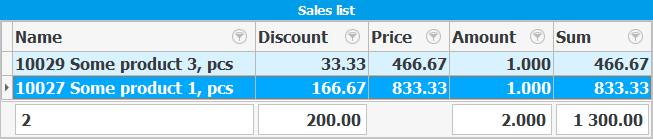
This image shows that the discount on the entire receipt was exactly 200. The currency of the discount matches the currency in which the sale itself is made.
![]() It is possible to control all provided discounts using a special report.
It is possible to control all provided discounts using a special report.
See below for other helpful topics:
![]()
Universal Accounting System
2010 - 2024