
![]()
![]() These features are only available in the Professional configuration.
These features are only available in the Professional configuration.
Every organization needs to control how users use the program. Users with full access rights can view a list of all actions performed in the program. It could be adding records , editing , removal and more. To do this, go to the very top of the program in the main menu "Users" and choose a team "Audit" .
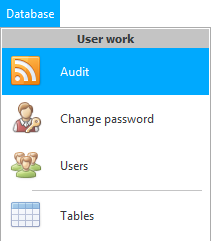
![]() Find out more about what are What are the types of menus? .
Find out more about what are What are the types of menus? .
Audit works "in two modes" : ' Search by period ' and ' Search by record '.

If in the drop down list "Mode" select ' Search for a period ', you can specify "initial" And "end date" , then press the button "Show" . After that, the program will show all user actions that were performed during the specified period of time.
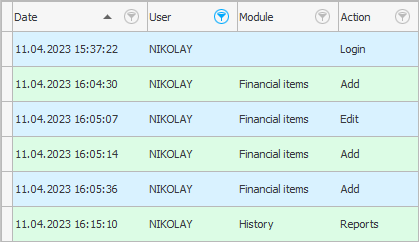

If you stand up for any action, right on "information panel" Detailed information about this action will appear. This panel can be collapsed. Read more about screen dividers .
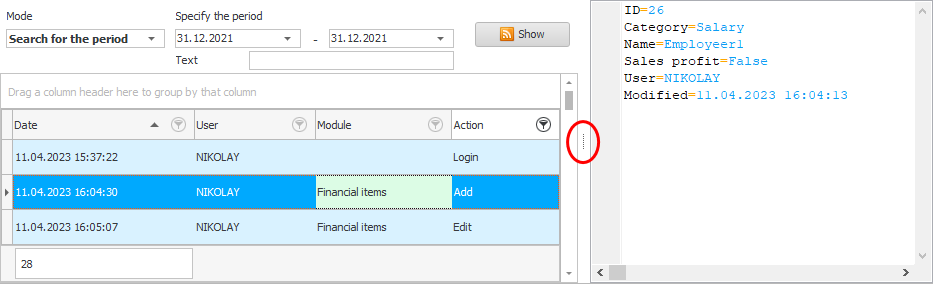

For example, let's get up on the fact of editing a record about a certain patient.
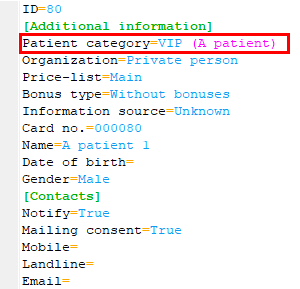
Old data is shown in pink brackets. In this example, you can see that the ' Patient Category ' field has been edited. Previously, the client was with the standard status ' Patient ', and then he was transferred to the group ' VIP clients '.
![]() During the day, users can perform a huge number of actions in the program, so you can actively use the previously acquired skills in this window .
During the day, users can perform a huge number of actions in the program, so you can actively use the previously acquired skills in this window . ![]() data grouping ,
data grouping , ![]() filtering and sorting .
filtering and sorting .

Now let's see the second "audit mode" ' Search by record '. It allows us to see the entire history of changes for any record in any table from the moment this record was added to the most recent edits. For example, in the module "Patients" let's right click on any line and select command "Audit" .
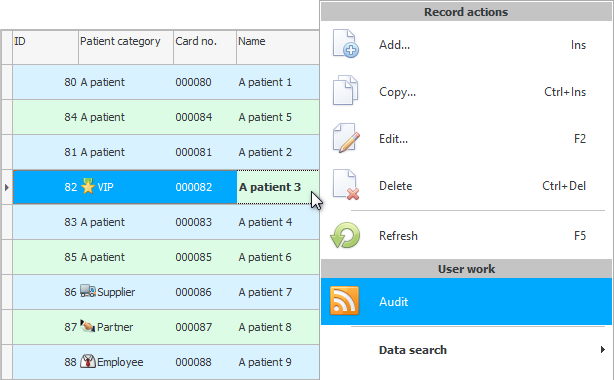
We will see that this account was added and then changed twice on the same day. The changes were made by the same employee who added this patient.
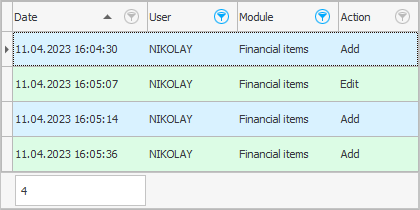
And standing on any edit, as usual, to the right of "information panel" we can see when and what exactly changed.

At any "table" There are two system fields: "User" And "Date of change" . Initially, they are hidden, but they can always be ![]() display . These fields contain the name of the user who last modified the record and the date of that change. The date is listed along with the time to the nearest second.
display . These fields contain the name of the user who last modified the record and the date of that change. The date is listed along with the time to the nearest second.
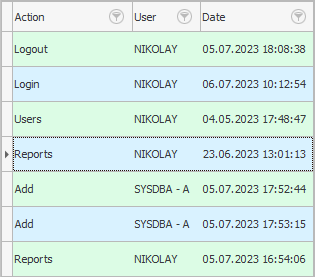
When you need to find out the details of any incident within the organization, audit becomes an indispensable assistant.
See below for other helpful topics:
![]()
Universal Accounting System
2010 - 2025