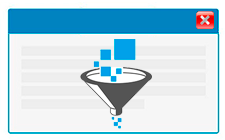
![]() These features are available only in the Standard and Professional program configurations.
These features are available only in the Standard and Professional program configurations.
Another way to select only the data you need is to use the filter box. To quickly configure the filter, just press a special button "at the desired column" .
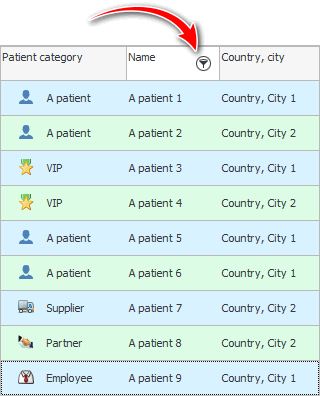
Then select not a specific value, next to which you can put a tick, but click on the item ' (Settings ...) '.
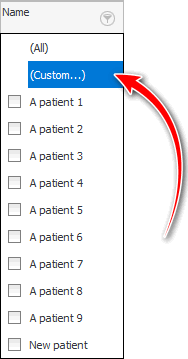
In the window that appears, you do not need to select a field, since we have entered the filter of an already defined field "Patient name" . Therefore, we just have to quickly specify the comparison sign and enter the value. ![]() The previous example would look like this.
The previous example would look like this.
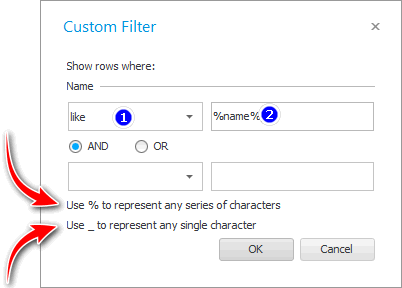
In this easy window for setting up a filter, there are even hints at the bottom that explain what the ' percent ' and ' underscore ' signs mean when compiling a filter.
As you can see in this small filtering window, you can set two conditions at once for the current field. This is useful for fields where a date is specified. So you can easily set a range of dates, for example, to show "patient visits"from the beginning to the end of a given month.
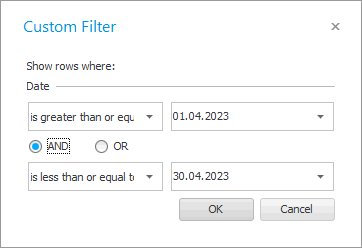
![]() But, if you need to add a third condition, then you will have to use
But, if you need to add a third condition, then you will have to use ![]() large filter settings window .
large filter settings window .
What did we output with this filter? We have displayed only those patients who have in the field "Name" anywhere there is the word ' ivan '. Such a search is used when only part of the first or last name is known.
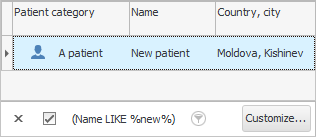
You can also write a filter condition in this way.
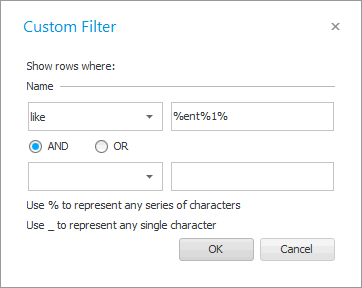
Thus, you will first specify the part of the surname that contains the syllable ' in '. And then immediately indicate the necessary part of the name that follows the surname. The name must contain a pair of letters ' st '.
The result will be like this.
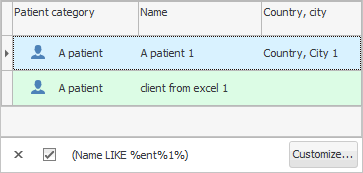

To cancel the condition on a specific field and display all records again, select ' (All) '.
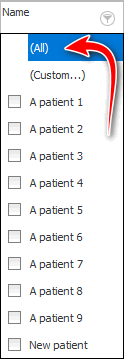
See below for other helpful topics:
![]()
Universal Accounting System
2010 - 2025