
Let's look at this topic using the example of the largest module - "visits" . It will store the most records, as every year you will accumulate more and more information about the services provided in the database. Therefore, unlike many other tables, when entering this module, a ' data search form ' first appears.

The heading of this form is specially made in bright orange color so that any user can immediately understand that he is not in the mode of adding or editing a record, but in the search mode, after which the data itself will appear.
It is the search that helps us display only the necessary visits of patients, and not flip through thousands and tens of thousands of records. And what kind of records we need, we can show using search criteria. Now we see that the search can be carried out in five fields.
Acceptance date . This is a paired parameter that, using two dates, makes it easy to set any period of time, for example, to display patient visits only for the current month.
Patient is the name of the client who used the services of your clinic. For example, you can display the entire history of visits for a specific person.
Branch . If you provide services of different profiles, you can display the work of only a certain department.
An employee is a doctor who has worked with a patient.
And the service that was provided to the patient. For example, you can display the desired doctor's consultations or any laboratory tests.
It is possible to set a search condition for several fields at the same time, for example, when you want to see the visits of a specific patient for a specific period of time.
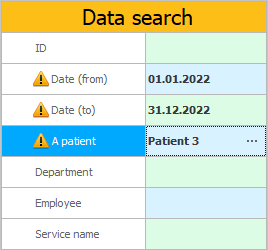
The fields to be searched are marked with an exclamation mark.
![]() When purchasing the maximum configuration of the program, it is possible to independently
When purchasing the maximum configuration of the program, it is possible to independently ![]()
![]() configure access rights , marking the fields by which you can search.
configure access rights , marking the fields by which you can search.
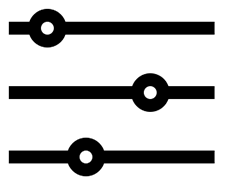
If the field is a numeric type or contains a date, then the system shows that field twice. Due to this, the user gets the opportunity to search immediately for a range of values. For example, this is how you search for the desired laboratory analysis by tube number.
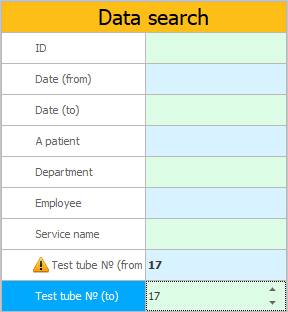
![]() The choice of value in the search field is carried out using the same input field that is used when adding a new record to this table. Look at the types of input fields .
The choice of value in the search field is carried out using the same input field that is used when adding a new record to this table. Look at the types of input fields .
Buttons are located below the fields for entering search criteria.
Button "Search" displays data that matches the specified search criteria. If the search criteria is all left empty, then absolutely all records of the table will appear.
Button "Clear" will remove all search criteria.
A button "empty" will show an empty table. This is required when you enter a module to add a new entry. In this case, you do not need any of the previously added entries.

Now let's press the button "Search" and then notice that in "window center" our search terms will be listed.

Each search term is marked with a large red arrow to draw attention to itself. Any user will understand that not all of the data in the current module is displayed, so you should not worry that they have disappeared somewhere. They will be displayed only if they meet the specified condition.

If you click on any search term, the data search window will reappear. The field of the selected criterion will be highlighted. This way you can quickly change the value. For example, click on the criteria ' Patient '. Then, in the search window that appears, select another patient.
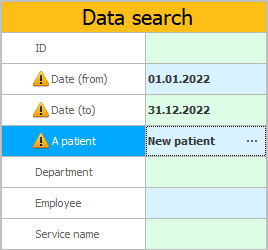
Now the search terms look like this.

You can not aim at a specific parameter to change the search condition, but click anywhere "areas" , which is highlighted for displaying search criteria.

If we no longer need some criterion, you can easily remove it by clicking on the 'cross' next to the unnecessary search criterion.

Now we have a search condition only by the date of admission of the patient.

It is also possible to remove all search criteria by clicking on the 'cross' next to the initial caption.

When there are no search terms, the criteria area looks like this.
But displaying all posts where a search form is specifically displayed is dangerous! Below you can find out what exactly it will affect.

![]() See how to use search in a list of values input field .
See how to use search in a list of values input field .

![]() Read how using the search form affects Improve program performance .
Read how using the search form affects Improve program performance .
See below for other helpful topics:
![]()
Universal Accounting System
2010 - 2025