All daily activities for your convenience are placed on "Quick launch bar" . By clicking on the 'tiles' you can do all the basic work in the program.
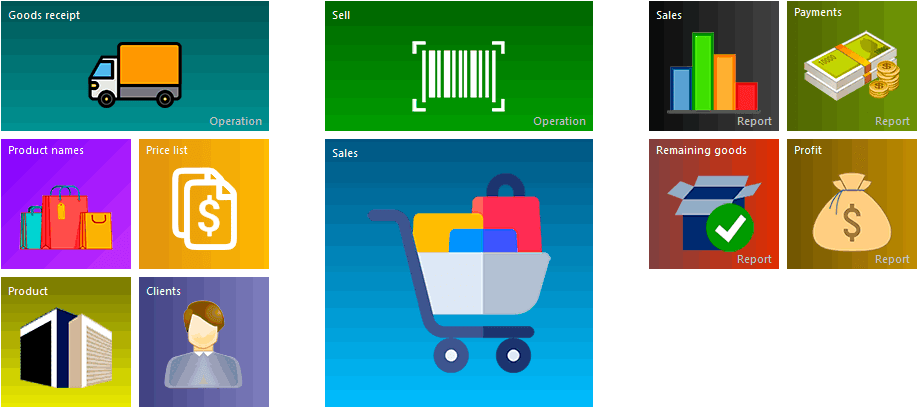
' Quick launch bar ' you see immediately when you first enter the program.
In the future, you will be able to customize this panel for convenient work, but now the functions that you most likely use every day have already been placed here: sales, product deliveries, customers, and the most necessary reports.
If you have started working in the program and want to quickly call the desired function, then the ' Quick launch panel ' can be opened by clicking on the 'Quick launch' tab in the lower left corner of the program.
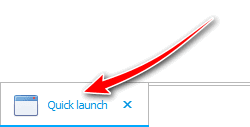
If you accidentally closed this tab, then click on the icon at the top, on the main control panel "Quick launch" and continue your work.
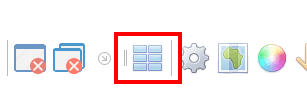
![]() Learn how to customize Quick Launch .
Learn how to customize Quick Launch .
![]()
Universal Accounting System
2010 - 2025