When you move the mouse over an item in "user's menu" located on the left side of the program.
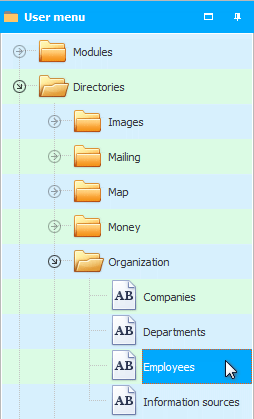
The program at this moment 'sees' that there is interesting information on this topic, which will definitely notify you.
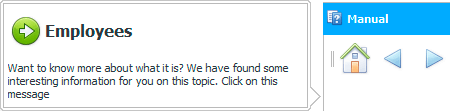
To use the help and improve your user skills, simply, as suggested in the message, click on the notification. The relevant help section will open immediately. For example about the guide Employees .
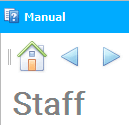
Or you can simply ignore the notification and continue working in the program. The pop-up window will disappear by itself.
![]() See what submodules are.
See what submodules are.
For example, you entered the module "Product" . Invoices will be displayed at the top. Now look at the tabs "Composition" And "Payments to suppliers" , which are located under invoices. Without clicking, hover your mouse over each of these tabs.
You will be prompted to get information about each tab.
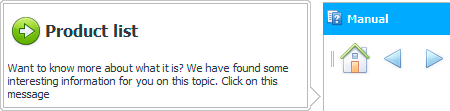
Similarly, you can hover your mouse over any button on the toolbar.

And use the suggested hint.

Please note that your taskbar buttons may differ from the images in the instructions, as the program takes into account the size of your monitor. Large buttons are displayed only for large screens.
The same commands in the ' Universal Accounting System ' can be seen both on the toolbar and as menu items . Because different people have different habits. The menu can be "main" , which is located at the very top of the program, and ' context ', which is called by the right mouse button. The context menu changes depending on which element of the program you call it on.

So, for any menu item, you can also get help from the built-in interactive hint system.

When you get good results after reading most of the instructions, you can use "special tick" , so that the program no longer shows offers to read interesting material about the object that you pointed to with the mouse.
And you can also simply roll up the instruction scroll so that the program does not offer to read about those elements of the program that you hover over with the mouse.
![]() See how you can collapse the instruction .
See how you can collapse the instruction .
![]() Also, right now, or returning to this topic later, you can learn a lot more about working with scrolls , which are implemented as "this instruction" , and located on the left "user's menu" .
Also, right now, or returning to this topic later, you can learn a lot more about working with scrolls , which are implemented as "this instruction" , and located on the left "user's menu" .
See below for other helpful topics:
![]()
Universal Accounting System
2010 - 2025