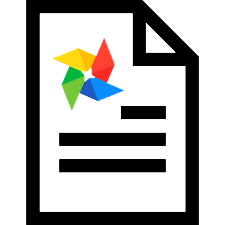
' Universal Accounting System ' allows the doctor to find out the results of any research without leaving his office. For example, a dentist sent his patient for a dental x-ray. If you go to the patient's current medical history, among other services, you can see ' X-ray of the teeth '. Here, for clarity, an image in the medical history is already needed.
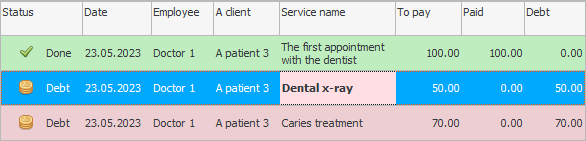
Before loading an image into the program, you should correctly select the desired service from above. This is where the image will be attached.

Click on the desired service at the top and look down at the tab "Files" . Using this tab, you can attach any files and images to the electronic medical record. For example, an x-ray machine allows you to upload x-rays in ' JPG ' or ' PNG ' image format. The resulting image file can be "add" to the database.
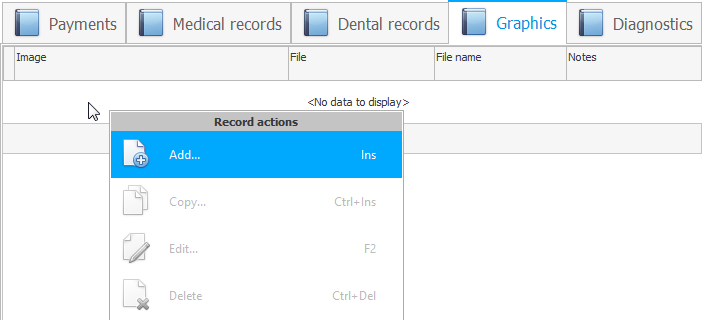
If you are adding a picture, then enter the data in the first field "Image" .
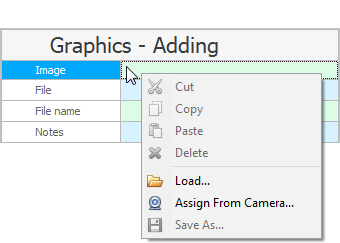
![]() The picture can be loaded from a file or pasted from the clipboard.
The picture can be loaded from a file or pasted from the clipboard.

Each attached image can optionally write "Note" .
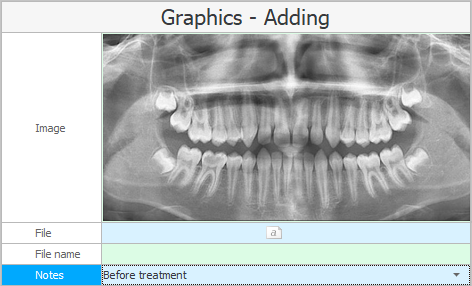

To save a file of any other format in the program, use the field "File" .
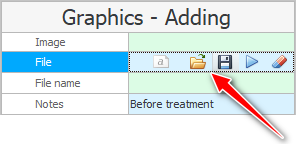
There are 4 buttons for working with files of various formats.
The first button allows you to upload a file to the program.
The second button, on the contrary, allows you to upload information from the database to a file.
The third button will open the file for viewing exactly in the program that is associated with the extension of the file being opened.
The fourth button clears the input field.
When you have uploaded an image, click the button "Save" .

The added image will be displayed on the tab "Files" .
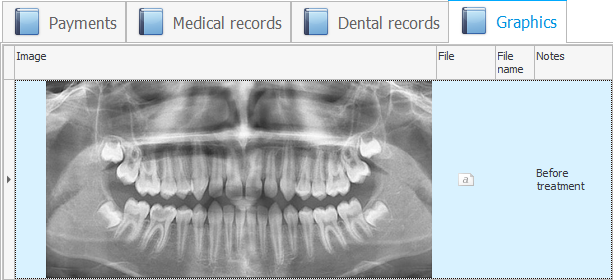
The status and color of the service above will change to ' Completed '.
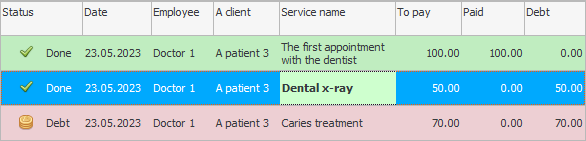

In order for the doctor to view any attached image in a large scale, just click once on the picture itself.
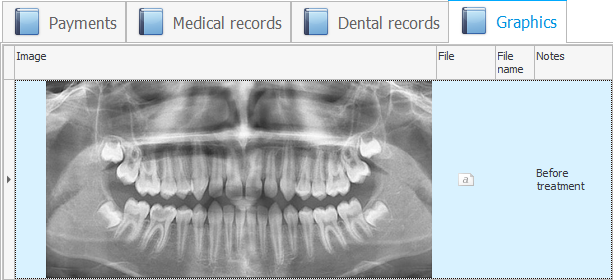
The image will be opened on a large scale and in the same program that is connected to the image viewer on your computer.
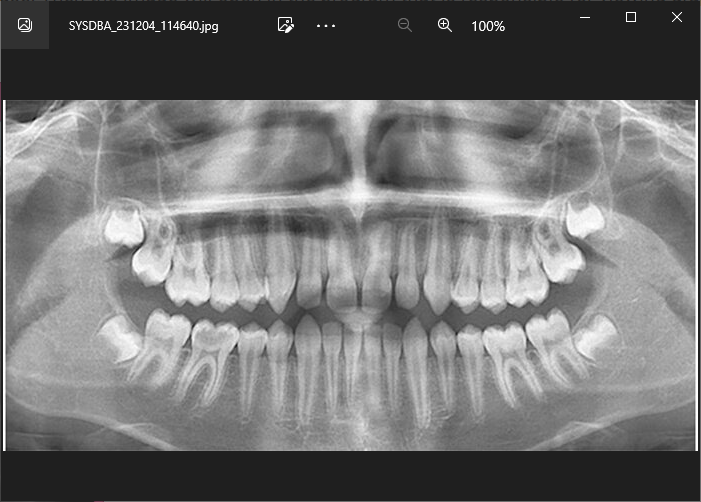
Typically, such programs have the ability to zoom in, which allows the doctor to even better see the details of the electronic version of the picture.

![]() The doctor has the opportunity not only to upload the finished picture, but also to create the desired image for the medical history.
The doctor has the opportunity not only to upload the finished picture, but also to create the desired image for the medical history.

![]() In the program, you can conduct any research. See how to set up a list of options for any lab or ultrasound exam.
In the program, you can conduct any research. See how to set up a list of options for any lab or ultrasound exam.
See below for other helpful topics:
![]()
Universal Accounting System
2010 - 2025