
Step by step instructions
Mailing to clients
Types of mailings: SMS, Email, Viber, voice calls
Sending SMS
Now let's move on to the mailing process itself. To do this, go to "Modules - Organization - Mailing" and create a new record.
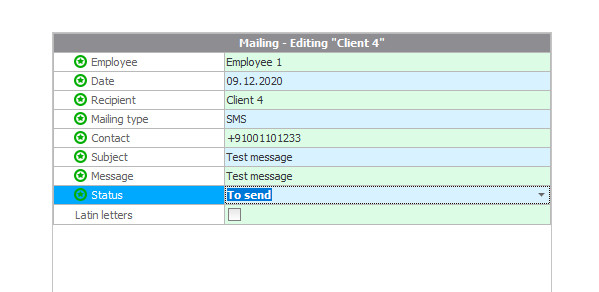
Fill in all the fields and click Save. Now in the "Mailing" this contact is marked with the status of Sending. Now you can send the mailing directly: press the action - "send" or the hot key F9.
In the window that appears, we have the opportunity to complete the mailing and calculate its approximate cost:
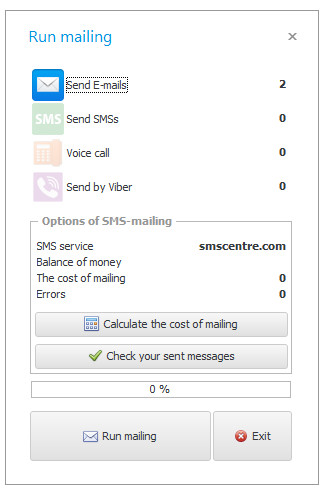
Now in the status we can see that the sending was successful. You can also check the status and history of all messages you sent in the SMS center.
Viber Newsletter
In the program for microloans, besides SMS, if your clients have a Viber account, you can also set up a Viber mailing via the SMS center. For accurate work, you first need to contact the SMS center themselves and clarify the conditions for sending to Viber. If necessary, conclude an agreement. After that, you need to complete all the actions that they say, and you can start mailing. Just when choosing a message method, you need to choose Viber. At the same time, you need to be sure that Viber customers definitely have it.
Voice mailing
You can also set up and voice mailing. To do this, contact the managers of the SMS center and specify the conditions for voice mailing. After that, if necessary, you will need to conclude an agreement with them, and indicate in the settings the number from which voice messages will be sent:
Now in our program you can automate the process of sending voice messages. Just when choosing a sending method, choose voice.
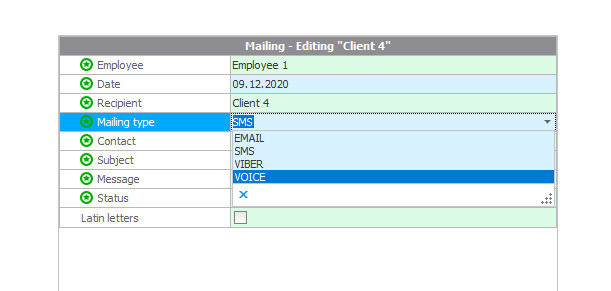
Newsletter Email
To set up an Email campaign, you first need to go to the settings of our program, and in the user settings, select the "Email" section.
In the window that appears, enter the following parameters
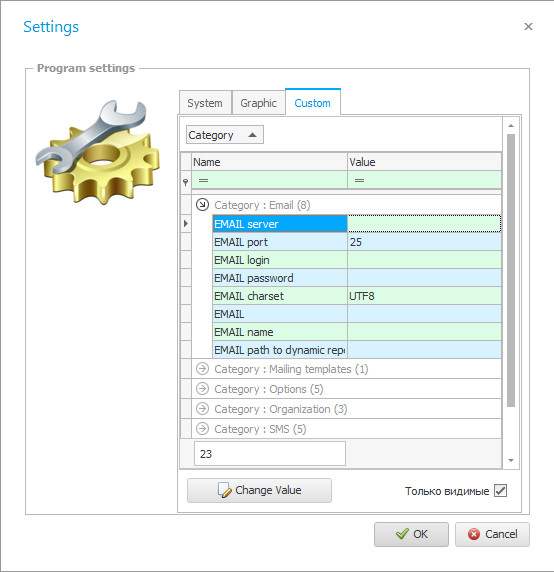
- "Email server" - mail server. For example: gmail.com or mail.ru
- "Email port" - the default is constant 25
- "Email login" - your account login in e-mail. For example: test@gmail.com
- "Email Password" is your email account password.
- "Email charset" - the default is a UTF8 constant
- "Email" - your email address
- "Email Name" is your company name.
Now you can start email campaigns, also choosing the appropriate method when registering the newsletter.